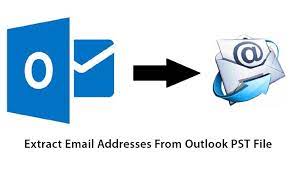Introduction: Exporting email addresses from a PST (Personal Storage Table) file can be useful for various reasons, such as creating a mailing list, performing data analysis, or transferring contacts to another platform. This process allows you to extract email addresses from a PST file, which is a data file format used by Microsoft Outlook to store emails, contacts, and other mailbox data. You can manually export email addresses from PST file using MS Outlook application. And, with the help of Xtraxtor Email Address Extractor to quickly export email addresses.
Reasons to Extract Email Addresses from PST File
– Creating mailing lists for marketing or communication purposes.
– Transferring contacts to another email client or platform.
– Performing data analysis or generating reports based on email addresses.
Manual Method to Export Email Addresses from PST File
1. Open Microsoft Outlook on your computer.
2. Click on the “File” tab and select “Open & Export” or “Open” (depending on the Outlook version).
3. Choose “Open Outlook Data File” or “Open Outlook Data File (.pst).”
4. Locate and select the PST file from which you want to export email addresses.
5. Once the PST file is loaded in Outlook, click on the “File” tab again.
6. Select “Options” and then choose “Advanced.”
7. Click on the “Export” button under the “Export” section.
8. Choose “Export to a file” and click “Next.”
9. Select “Microsoft Excel” or “Comma Separated Values” as the file type for the export and click “Next.”
10. Select the folder containing the email addresses (such as the Contacts folder) and click “Next.”
11. Choose a location to save the exported file and click “Finish” to start the export process.
12. Open the exported file (Excel or CSV) using the respective application.
13. Look for the column that contains the email addresses, and you can copy or extract them as needed.
Instant Solution to Extract Email Addresses from PST File
Xtraxtor PST Email Address Extractor is a specialized tool designed to export email addresses from PST files. Using this tool, you can extract email addresses in bulk. The software has many advantage like email address filteration, folder selection, etc. Try its free demo version to export email addresses in a few simple clicks.
Step 1. Launch this software on your system.
Step 2. Now, Click on Open >> Email data Files >> Outlook OST/PST File >> Choose PST File.
Step 3. Click on Extract and select Email Addresses.
Step 4. Finally click on the Save button.
Key Features of Xtraxtor Software
1. PST File Selection: You can easily browse and select the PST file from which you want to extract email addresses.
2. Selective Folder Extraction: Choose specific folders within the PST file to extract email addresses, such as Inbox, Sent Items, or Contacts.
3. Filter Options: Apply filters based on specific criteria like date range, subject, sender, etc., to extract email addresses from relevant emails only.
4. Export Email Address from other Files: The tool can also extract email addresses from EML, MBOX, OST, PDF, TXT, HTML, and other files also.
5. Duplicate Removal: Option to remove duplicate email addresses during the extraction process.
6. Batch Extraction: Extract email addresses from multiple PST files in a batch mode for time-saving and efficiency.
7. User-Friendly Interface: The software provides an intuitive and user-friendly interface, making it easy for non-technical users to extract email addresses.
Conclusion
Extracting email addresses from a PST file manually through Microsoft Outlook is possible, but it can be time-consuming and may not offer advanced filtering or batch extraction options. Using a specialized tool like Xtraxtor PST Email Address Extractor can streamline the process, provide more features, and save time and effort, especially when dealing with large PST files or performing frequent extractions.