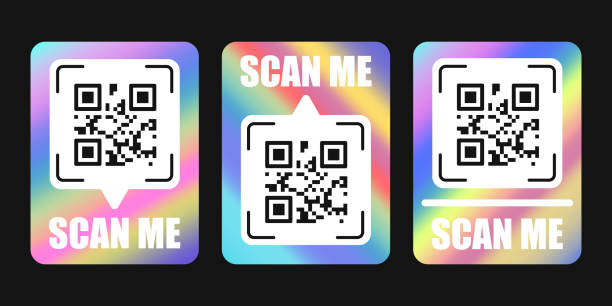In today’s tech-savvy world, QR codes have become a powerful tool for connecting the physical world with the digital one. They are commonly used for marketing, information sharing, and even payments. However, QR codes are evolving beyond simple black-and-white designs. One of the most exciting innovations is the holographic QR code, which combines modern design with advanced technology to create an interactive and visually appealing code.
This step-by-step guide will walk you through the process of creating your own holographic QR code, from conception to the final product.
What is a Holographic QR Code?
A holographic QR code is an enhanced version of the traditional QR code, designed with holographic or 3D effects. These codes are often used in marketing materials, product packaging, or event promotions to grab attention and encourage interaction. They provide not just the functionality of a standard QR code but also offer a dynamic and futuristic appeal that makes them stand out.
Step 1: Choose a QR Code Generator
The first step in creating a holographic QR code is choosing a reliable QR code generator. While there are numerous online platforms that can help you generate a standard QR code, you’ll need one that supports advanced features like dynamic or customizable designs.
Some popular QR code generators include:
- QR Code Generator (qrcode-generator.de)
- QRStuff (www.qrstuff.com)
- GoQR.me (goqr.me)
- Visualead (visualead.com)
These platforms allow you to input information (such as a URL, text, or contact details) and generate a basic QR code. To create a holographic version, look for a generator that offers customization features, such as the ability to add colors, logos, and even animated effects.
Step 2: Customize Your QR Code Design
Once you have selected your QR code generator, it’s time to personalize the design. Most QR code generators offer customization options, allowing you to change the colors, shapes, and patterns within the code. To create a holographic effect, you will need to focus on two main aspects: color gradients and 3D effects.
- Color Gradients: Holographic QR codes often use a gradient of colors that mimic the shifting hues seen in holograms. You can choose colors that represent your brand or product, creating a seamless blend of futuristic tones like metallics, blues, purples, or silvers.
- 3D Effects: Some advanced QR code generators offer 3D options where the code can appear to have depth or movement. This effect adds a holographic illusion to the code, giving it a more dynamic and interactive look.
Make sure the design still retains its scannability. While customization is fun, remember that the code needs to be readable by scanners to fulfill its purpose.
Step 3: Add Holographic Features Using Graphic Design Tools
For a truly holographic look, you may need to edit your QR code in a graphic design program. Adobe Illustrator or Photoshop can help you refine the 3D holographic appearance.
Steps to enhance your QR code:
- Import the QR Code Image: After generating the base QR code, download it and import it into a design program.
- Apply Gradient Effects: Use tools to apply gradients that shift colors across the code. This will give the illusion of light reflection, similar to a hologram.
- Add Shadow or Glowing Effects: To enhance the holographic appearance, you can apply subtle shadowing or glowing effects around the QR code. This can give the impression of depth, making the code appear as if it’s floating or illuminated.
- Make the Background Transparent: A transparent background helps the QR code stand out and adds a modern touch, which is characteristic of holographic designs.
- Export the Image: Once you’re satisfied with the design, export the QR code as a high-quality PNG or vector file.
Step 4: Test the QR Code
Before printing or using your holographic QR code for promotional purposes, make sure to test it with various devices. Ensure that the code can be scanned from different angles, and verify that the linked content (website, contact details, etc.) is correct.
Most modern smartphones can scan QR codes with ease, but it’s important to ensure that the holographic effects don’t interfere with the scannability.
Step 5: Print or Use the QR Code
After successful testing, your holographic QR code is ready to go live. You can print it on your business cards, posters, product packaging, or digital ads. If you’re using it for online purposes, consider embedding the code on your website, email newsletters, or social media posts to engage customers.
Tips for Success:
- Size Matters: Ensure your QR code is large enough to be scanned, especially if you’re adding complex holographic designs. The larger the code, the easier it will be for scanners to read.
- Quality Printing: If you plan to print your QR code, use high-quality materials and printing techniques to preserve the holographic effects. Low-resolution printing can dull the design.
Conclusion
Creating your own holographic QR code is a fun and creative way to make your marketing efforts stand out. With the right tools, a bit of design knowledge, and some customization, you can create a QR code that not only works but also wows your audience. Whether for business, events, or personal use, a holographic QR code offers an interactive and visually appealing method of connecting with others.