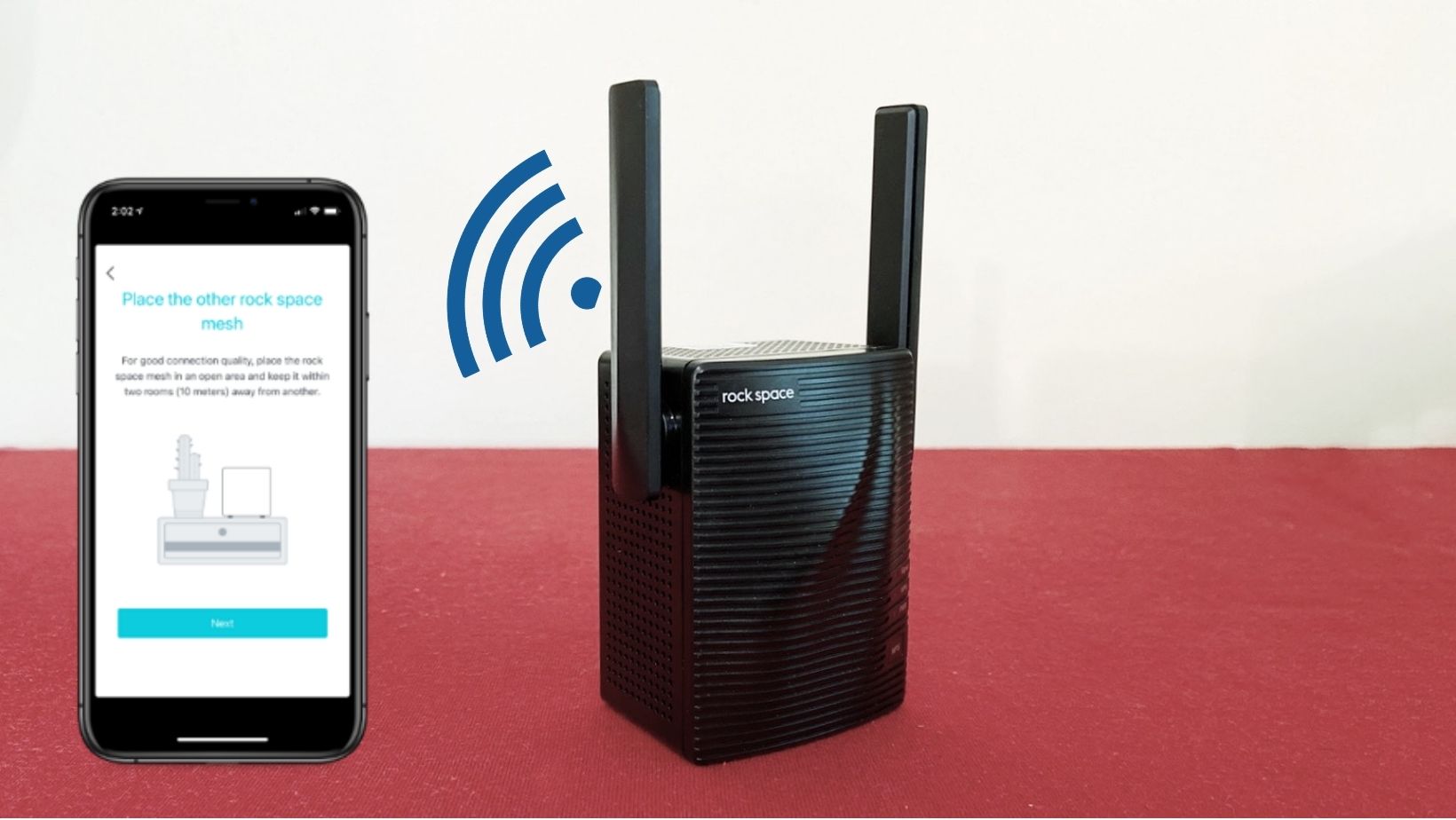Are you having a hard time because your Rockspace WiFi extender is not working up to the mark? Well, performing factory default reset can bring you luck? This post will provide you with a step-by-step guide to reset your Rockspace wireless range extender via re.rockspace.local web interface or hard reset. But before we hop up to the guide to restore the extender to the factory default settings, let’s have a look at the prerequisites to do that. Continue reading.
Prerequisites to Reset Rockspace WiFi Extender
- Locate a working wall plug in your home to power up your Rockspace range extender.
- If your area suffers power outages a lot, get access to a UPS and use it to ensure a fluctuation-free power supply to the extender.
- Ensure that there is no connection between your Rockspace extender and router.
- Consider backing up the existing WiFi settings so that after the reset process you can perform Rockspace WiFi extender setup with ease.
- Make sure that your Rockspace wireless range extender is placed away from interference devices, corners, concrete walls, reflexive surfaces, and objects containing a large quantity of water.
After fulfilling the aforementioned prerequisites, let’s head over to the process of resetting your Rockspace wireless extender.
How to Reset Rockspace Wireless Range Extender?
You can restore your Rockspace range extender to factory default settings either using the Hard Reset Method or the Soft Reset method. Let’s discuss both methods individually.
How to Soft Reset Rockspace Range Extender?
Soft Reset of the Rockspace WiFi range extender can be performed by accessing the re.rockspace.local web URL. Given below are the instructions you need to follow while resetting your Rockspace range extender via the Soft Reset Method:
- Plug your Rockspace wireless extender into the working wall outlet and ensure that it is receiving a continuous power supply.
- Now, get access to your PC or a laptop and open a web browser on it.
- Consider updating the web browser before doing anything else. Also, clear its cookies, cache, and browsing history.
- Now, head over to the URL bar of the web browser and type re.rockspace.local into it.
- Press the Enter key to reach the Rockspace administrative page.
- Now, enter the default user ID and passphrase of your Rockspace range extender into the required fields and hit Log In.
- Hitting the Log In button will get you redirected to the dashboard.
- Thereafter, go to the Settings section and find the Reset option.
- Click the Yes button to confirm the selection and let your Rockspace extender reset properly.
In this way, you can restore your Rockspace range extender to the factory default mode using the Soft Reset method. Now, let us shed light on the steps to reset the Rockspace WiFi extender using the Hard Reset method.
How to Hard Reset Rockspace Extender?
You can opt for the Hard Reset method if you want things to happen in an instant. In this method, you need to physically press the Reset button on your WiFi device. Let us find out how.
- Ensure that your Rockspace range extender is plugged into a wall socket.
- Once ensured, start finding the Reset button on your extender.
- The moment you find the Reset button, you need to press it carefully.
- Hold your horses until and unless the Rockspace extender does not get restored to the factory default settings.
In this manner, you can restore your Rockspace range extender to the factory default mode via the Hard Reset method.
No matter which method you choose to reset your WiFi extender, you have to perform Rockspace WiFi extender setup again.
How to Set Up Rockspace Extender?
- Connect your Rockspace extender to the existing router using a wired or a wireless source.
- Access the Rockspace extender login page using the default web address.
- Log in to your range extender by providing the default admin details.
- As soon as you reach the Rockspace extender dashboard, you will see a few prompts on the screen.
- Walk through those prompts to complete the configuration of your Rockspace extender.
And you’re done! Your Rockspace extender is all set to provide you with a lag-free internet connection.
Final Words
Our guide to reset the Rockspace range extender comes to an end here. Hopefully, the aforementioned steps will help you restore your Rockspace range extender to the factory default mode in a hassle-free manner.