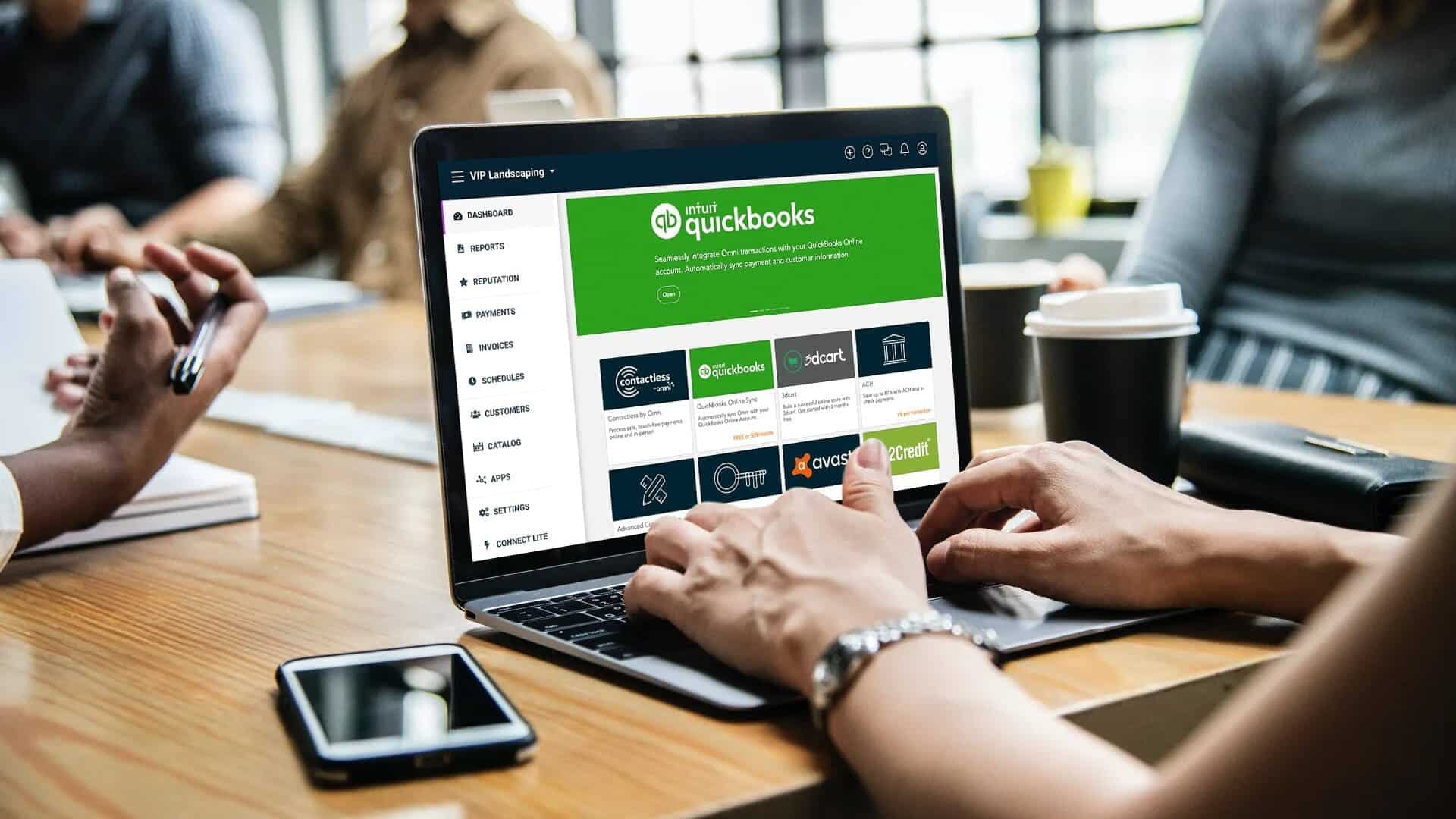QuickBooks 2025 is the latest iteration of the popular accounting software, designed to make financial management more accessible and efficient for businesses of all sizes. Whether you’re a small business owner, freelancer, or accountant, getting started with QuickBooks 2025 is simple and rewarding. This guide will walk you through everything you need to know, from setting up your account to leveraging its powerful features.
Why Choose QuickBooks 2025?
QuickBooks 2025 is more than just an upgrade—it’s a game-changer. Here’s why businesses are embracing this version:
- User-Friendly Interface: Simplified navigation makes it easy for beginners to get started.
- Advanced Automation: Save time by automating invoices, expense tracking, and reconciliation.
- Comprehensive Features: From payroll to project tracking, it covers all aspects of financial management.
- Cloud Integration: Access your data anytime, anywhere, with enhanced cloud capabilities.
- Scalability: Designed to grow with your business, accommodating everything from startups to enterprises.
QuickBooks 2025 combines functionality with ease of use, making it an essential tool for any modern business.
Step 1: Setting Up QuickBooks 2025
The first step in using QuickBooks 2025 is setting up your account. Follow these simple steps:
Create an Account
- Visit the QuickBooks website and select the subscription plan that fits your business needs.
- Sign up using your email address and create a secure password.
- Verify your email and log in to your QuickBooks account.
Choose Your Business Type
During setup, QuickBooks will ask for basic information about your business:
- Business name and type (e.g., sole proprietorship, LLC).
- Industry to tailor features and reports to your needs.
- Business start date to align financial data accurately.
Connect Your Bank Accounts
Linking your bank accounts is essential for real-time tracking of income and expenses:
- Go to the Banking tab.
- Select Add Account and choose your bank from the list.
- Enter your login credentials and allow QuickBooks to import transactions automatically.
Customize Your Preferences
Navigate to the Settings menu to customize preferences:
- Set your home currency.
- Choose invoice templates that align with your brand.
- Set up tax rates and compliance details for automatic calculations.
With these initial steps, you’re ready to dive into QuickBooks 2025.
Step 2: Navigating the Dashboard
The QuickBooks 2025 dashboard is designed to be intuitive and user-friendly. Here’s a breakdown of its key sections:
- Overview: Get a snapshot of your financial health, including income, expenses, and profit margins.
- Banking: View and manage linked accounts, categorize transactions, and reconcile balances.
- Sales: Track invoices, payments, and customer details in one place.
- Expenses: Monitor bills, vendor payments, and recurring expenses.
- Payroll: Manage employee salaries, taxes, and benefits with ease.
- Reports: Access detailed financial reports to analyze performance and plan strategically.
The dashboard provides everything you need to manage your finances effectively at a glance.
Step 3: Key Features to Explore
QuickBooks 2025 offers a suite of features to simplify financial management. Let’s explore some of the most valuable ones.
Invoicing and Payments
QuickBooks 2025 streamlines invoicing with tools that allow you to:
- Create professional invoices using customizable templates.
- Set up recurring invoices for regular customers.
- Accept online payments via credit card, PayPal, or bank transfer.
These features improve cash flow by making it easier for customers to pay on time.
Expense Tracking
Tracking expenses is effortless with QuickBooks 2025:
- Automatically categorize expenses using AI-powered tools.
- Attach receipts directly to transactions for accurate records.
- Generate expense reports to identify spending trends.
These tools help businesses stay on top of expenses and reduce unnecessary costs.
Payroll Management
QuickBooks 2025 simplifies payroll with advanced automation:
- Calculate salaries, taxes, and deductions automatically.
- Schedule direct deposits for employees.
- File payroll taxes and generate compliance reports.
This feature ensures accurate and timely payroll processing.
Financial Reporting
QuickBooks 2025 provides powerful reporting tools to gain insights into your business:
- Create customizable reports, including profit and loss statements and cash flow analyses.
- Use predictive analytics to forecast future performance.
- Share reports securely with stakeholders.
These reports empower you to make data-driven decisions and plan for growth.
Inventory Management
For businesses with inventory, QuickBooks 2025 offers:
- Real-time tracking of stock levels.
- Low-stock alerts to prevent disruptions.
- Integration with e-commerce platforms for seamless updates.
Inventory management tools ensure you always have the right products available.
Multi-User Collaboration
QuickBooks 2025 supports collaboration with features like:
- Role-based access to secure sensitive data.
- Real-time updates for multi-user environments.
- In-app communication to reduce back-and-forth emails.
This feature is especially useful for teams and accountants working together.
Step 4: Automating Workflows
Automation is a cornerstone of QuickBooks 2025. Use these tools to save time and reduce errors:
- Recurring Transactions: Automate regular expenses, invoices, or payments.
- Bank Reconciliation: Match transactions automatically, highlighting discrepancies for review.
- Tax Filing: Calculate and file taxes directly within the platform.
These automated workflows allow you to focus on strategic aspects of your business.
Step 5: Leveraging Integrations
QuickBooks 2025 integrates seamlessly with a range of business tools, including:
- CRM Platforms: Sync customer data with Salesforce or HubSpot.
- E-Commerce Sites: Connect Shopify, Amazon, or eBay for real-time sales tracking.
- Payroll Systems: Use Gusto or ADP for advanced employee management.
These integrations ensure your business operates efficiently across all departments.
Tips for Success with QuickBooks 2025
- Take Advantage of Tutorials: Use in-app tutorials and resources to master the software.
- Stay Updated: Enable automatic updates to access the latest features and security patches.
- Schedule Regular Backups: Protect your data by scheduling cloud backups.
- Use Support: Contact QuickBooks support or community forums for help with challenges.
Following these tips will maximize your experience with QuickBooks 2025.
Final Thoughts
QuickBooks 2025 is designed to simplify accounting, save time, and provide powerful insights into your business. Whether you’re just starting or looking to upgrade from a previous version, this software offers everything you need to manage your finances effectively. With its intuitive interface, advanced automation, and robust features, QuickBooks 2025 is the ultimate tool for modern businesses.
Get started with QuickBooks 2025 today and take control of your financial future. The journey to better business management begins here.