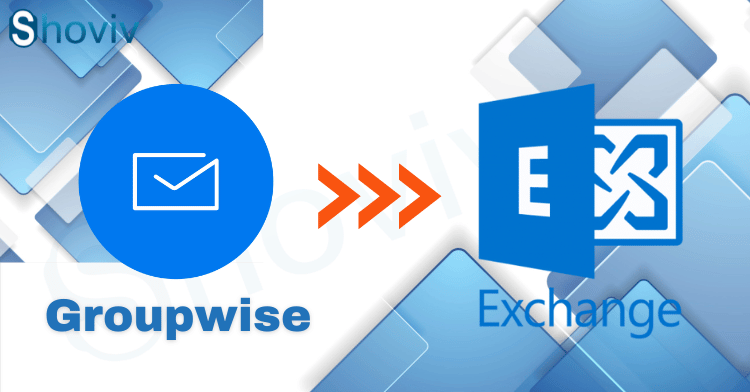Migrating from GroupWise to Live Exchange can be a complex process, but with the right tools and guidance, it can be made easier and more efficient. In this article, we will explore the steps involved in migrating GroupWise to Live Exchange and introduce the Shoviv GroupWise to Exchange Migration Tool, a reliable solution to simplify the migration process.
Understanding the Migration Process
Migrating from GroupWise to Live Exchange involves transferring data, including emails, contacts, calendars, and other mailbox items, from the GroupWise platform to the Live Exchange environment. The process requires careful planning and execution to ensure a seamless transition without data loss or disruption to user productivity.
Step-by-Step Guide to Migrate GroupWise to Live Exchange
1. Assess Your Requirements
Before starting the migration process, evaluate your specific needs and objectives. Determine the scope of the migration, including the number of mailboxes, the size of the data, and any specific migration requirements.
2. Choose the Right Migration Tool
Selecting the right migration tool is crucial for a successful migration. The Shoviv GroupWise to Exchange Migration Tool is a reliable and efficient solution designed specifically for migrating GroupWise mailboxes to Live Exchange. It offers a user-friendly interface and advanced features to simplify the migration process.
3. Configure Source and Target Environments
Connect the migration tool to both the GroupWise and Live Exchange environments. Provide the necessary credentials and settings to establish a connection between the two platforms.
4. Select Mailboxes for Migration
Choose the mailboxes that need to be migrated from GroupWise to Live Exchange. The migration tool allows you to select individual mailboxes or perform bulk migrations based on your requirements.
5. Map Mailbox Items
Map the mailbox items from GroupWise to the corresponding locations in Live Exchange. This step ensures that the data is transferred accurately and organized properly in the target environment.
6. Start the Migration Process
Initiate the migration process using the selected migration tool. The tool will begin transferring the mailbox data from GroupWise to Live Exchange, including emails, contacts, calendars, and other relevant items.
7. Monitor and Verify Migration
Monitor the migration process to ensure its smooth progress. Verify the data integrity and completeness in the Live Exchange environment after the migration is complete. Conduct thorough testing and validation to ensure a successful migration.
Introducing Shoviv GroupWise to Exchange Migration Tool
The Shoviv GroupWise to Exchange Migration Tool is a comprehensive solution designed to simplify and streamline the migration process from GroupWise to Live Exchange. It offers several key features and benefits:
– User-Friendly Interface: The tool provides an intuitive interface that makes it easy for both technical and non-technical users to navigate and operate the migration process.
– Efficient Data Transfer: Shoviv ensures quick and efficient data transfer from GroupWise to Live Exchange, minimizing downtime and ensuring a seamless migration experience.
– Selective Migration: The tool allows you to selectively migrate specific mailboxes or perform bulk migrations based on your requirements, providing flexibility and customization options.
– Data Mapping and Preservation: Shoviv preserves the folder hierarchy, metadata, and other attributes of the GroupWise mailbox items during the migration process, ensuring accurate data mapping and maintaining data integrity.
– Migration Report: The tool generates comprehensive migration reports that provide detailed insights into the migration process, including the status of each mailbox, items migrated, and any potential errors or issues encountered.
By using the Shoviv GroupWise to Exchange Migration Tool, organizations can simplify the migration process and ensure a smooth transition from GroupWise to Live Exchange. The tool’s advanced features and user-friendly interface make it accessible to both technical and non-technical users, allowing for efficient data transfer and minimal disruption to user productivity.
Steps to Migrate GroupWise to Live Exchange via Shoviv Tool
Follow these steps to successfully migrate your data:
Step 1: Install and Launch the Shoviv GroupWise to Exchange Migration Tool

Download and install the Shoviv GroupWise to Exchange Migration Tool on your system. Launch the application to begin the migration process.
Step 2: Add GroupWise Source Mailboxes
Connect the tool to your GroupWise source mailboxes by providing the necessary login credentials. The tool will establish a secure connection to your GroupWise environment.
Step 3: Configure Live Exchange Destination
Set up the Live Exchange destination by entering the required details, such as the server address, administrator credentials, and mailbox mappings. Ensure that you have the necessary permissions to access the Live Exchange environment.
Step 4: Select Mailboxes and Data for Migration
Choose the specific GroupWise mailboxes and the data you want to migrate to Live Exchange. You can select individual mailboxes or multiple mailboxes simultaneously for batch migration.
Step 5: Set Migration Options and Filters
Configure migration options and filters according to your requirements. You can choose to migrate mailbox items like emails, contacts, calendars, tasks, etc. You can also set date filters to migrate data within a specific time range.
Step 6: Preview and Verify Migration Settings
Before initiating the migration, preview and verify the migration settings and mappings. Ensure that all the selected mailboxes and data are accurately mapped to their corresponding destinations in Live Exchange.
Step 7: Start the Migration Process
Once you have reviewed and confirmed the migration settings, start the migration process. The Shoviv tool will begin migrating the selected GroupWise mailboxes and data to Live Exchange.
Step 8: Monitor and Track the Migration Progress
During the migration process, the Shoviv tool provides real-time progress updates. You can monitor the migration status, track the number of items migrated, and view detailed reports to ensure a smooth and successful migration.
Step 9: Complete the Migration and Verify Data in Live Exchange
Once the migration is complete, verify the migrated data in your Live Exchange environment. Ensure that all mailbox items, folder structures, and metadata have been accurately transferred from GroupWise to Live Exchange.
Step 10: Perform Post-Migration Tasks
After the migration, perform post-migration tasks such as updating DNS records, configuring client access, and notifying users about the migration to Live Exchange. This will ensure a seamless transition for your organization.
By following these step-by-step instructions and utilizing the features of the Shoviv GroupWise to Exchange Migration Tool, you can successfully migrate your GroupWise data to Live Exchange while minimizing downtime and ensuring data integrity.
Note: It is recommended to thoroughly test the migration process in a non-production environment before performing the actual migration to avoid any unforeseen issues or disruptions.
Conclusion
Migrating from GroupWise to Live Exchange can be a challenging task, but with the right approach and the assistance of the Shoviv GroupWise to Exchange Migration Tool, it becomes significantly easier. By following the step-by-step guide and leveraging the advanced features of the Shoviv tool, organizations can streamline the migration process, minimize downtime, and ensure a successful transition to Live Exchange.
By choosing the Shoviv GroupWise to Exchange Migration Tool, organizations can achieve a seamless and efficient migration, enabling them to leverage the benefits and features of Live Exchange while minimizing disruptions to user productivity.