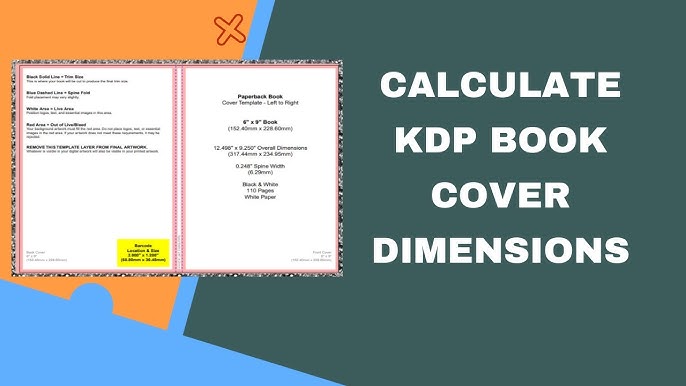Designing a book cover is a critical step in the publishing process, especially if you’re self-publishing on Kindle Direct Publishing (KDP). A professional, well-designed cover can significantly impact your book’s success by attracting potential readers. The KDP cover calculator is an essential tool that simplifies the process of creating a cover that meets KDP’s specifications. This blog provides a comprehensive guide to using the KDP cover calculator and ensures your book has perfect dimensions and formatting.
What is the KDP Cover Calculator?
The KDP cover calculator is a free online tool provided by Amazon’s KDP platform. It helps authors and designers determine the exact dimensions needed for their book covers based on several factors, including:
- Trim size: The physical dimensions of your book.
- Page count: The total number of pages in your book.
- Binding type: Paperback or hardcover.
- Paper type: White or cream-colored paper (for paperbacks) or premium color paper (for illustrated books).
By inputting these details, the calculator generates precise measurements for the cover, including the front, back, and spine. It also accounts for bleed, ensuring your design extends beyond the trim edge to prevent unintentional white borders during printing.
Why Are Accurate Dimensions Important?
Creating a book cover with incorrect dimensions can lead to several issues, such as:
- Your cover being rejected by KDP during the submission process.
- Misaligned text or images on the printed cover.
- Poor overall aesthetic, which may deter readers.
By using the KDP cover calculator, you can avoid these pitfalls and ensure your cover meets KDP’s strict formatting requirements.
Step-by-Step Guide to Using the KDP Cover Calculator
Follow these steps to calculate the perfect KDP cover dimensions for your book:
Step 1: Access the KDP Cover Calculator
Visit the official KDP Cover Calculator on the KDP website. The tool is user-friendly and doesn’t require any downloads.
Step 2: Select Your Book Details
The calculator will ask you to input specific details about your book. Here’s what you need to provide:
- Binding Type: Choose between paperback and hardcover.
- Interior Type: Select from black and white, standard color, or premium color.
- Paper Type: For paperbacks, choose between white and cream paper. Premium color paper is an option for illustrated books.
- Page Turn Direction: For most books, this is left-to-right.
- Measurement Units: Choose between inches and millimeters, depending on your preference.
- Trim Size: Select your book’s trim size. Common sizes include 6″ x 9″ or 8.5″ x 11″. If you’re unsure, consult KDP’s trim size guide.
- Page Count: Enter the total number of pages in your book, including blank pages.
Step 3: Generate Cover Dimensions
After entering all the details, click the “Calculate Dimensions” button. The tool will provide:
- Total Cover Size: This includes the front cover, back cover, spine, and bleed.
- Spine Width: The width of the spine depends on your page count and paper type.
- Margins and Bleed: The bleed ensures your design extends slightly beyond the final trim size for clean edges.
Step 4: Download the Cover Template (Optional)
For added convenience, the KDP cover calculator allows you to download a template based on the dimensions you’ve calculated. The template is available in PDF and PNG formats and includes guides for:
- Bleed area.
- Trim lines.
- Safe zone for text and images.
Use this template as a reference when designing your cover in graphic design software like Adobe Photoshop or Canva.
Tips for Designing a Perfect Cover
While the KDP cover calculator handles the technical aspects of your cover dimensions, here are some tips to ensure your design stands out:
1. Understand Your Audience
Your book cover is often the first thing potential readers notice. Make sure the design aligns with your genre and target audience. For example:
- Romance novels often feature vibrant colors and elegant typography.
- Mystery and thriller books might use dark, moody tones.
2. Incorporate High-Quality Images
Low-resolution images can make your cover look unprofessional. Ensure all visuals are at least 300 DPI (dots per inch) for crisp printing.
3. Focus on Typography
Your title and author name should be easy to read, even as a thumbnail on Amazon. Use contrasting colors and clear fonts to enhance visibility.
4. Include a Catchy Blurb
If you’re designing the back cover, add a brief and engaging blurb to hook potential readers. Include a compelling description of your book’s plot or benefits.
5. Use the Safe Zone
KDP requires all critical text and images to stay within the safe zone indicated on the cover template. This ensures nothing gets cut off during printing.
Common Mistakes to Avoid
Even with the KDP cover calculator, mistakes can happen. Here are a few common errors and how to prevent them:
- Incorrect Page Count Double-check your page count before calculating dimensions. A miscalculation can result in an improperly sized spine.
- Ignoring Bleed Requirements Ensure your background extends into the bleed area to avoid white edges after trimming.
- Cluttered Design Avoid overcrowding your cover with too much text or imagery. A clean, focused design is more appealing.
- Low Contrast Ensure your text contrasts well with the background to maintain readability.
Testing Your Cover
Before finalizing your design, upload it to KDP during the book submission process. KDP provides an online preview tool that lets you see how your cover will look in print. Use this opportunity to check for alignment issues, typos, or any other errors.
Conclusion
The KDP cover calculator is an indispensable tool for self-published authors aiming to create professional-quality book covers. By following this guide and using the calculator to determine the exact KDP cover dimensions, you can avoid formatting errors and focus on crafting a design that captures your book’s essence.
Whether you’re publishing your first book or your tenth, the KDP cover calculator ensures your cover meets Amazon’s high standards while showcasing your creativity. Use this tool, follow best practices, and watch your book shine on the virtual shelves!