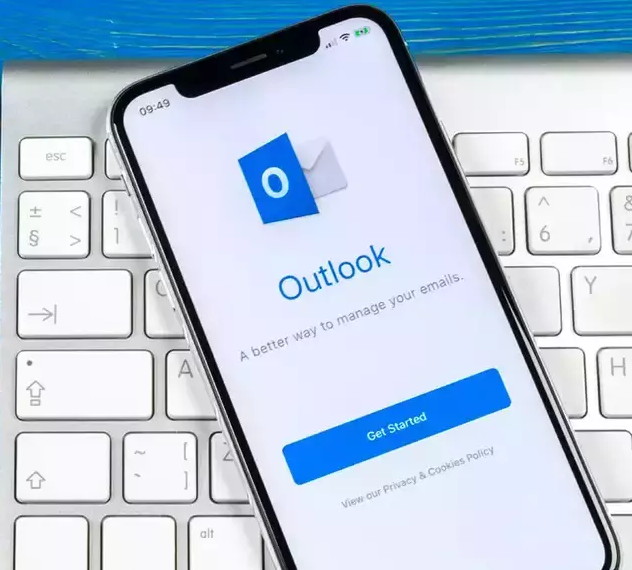Outlook, a widely used email client, sometimes displays the frustrating “Working Offline” status, preventing users from sending or receiving emails. This issue can hamper productivity and communication. In this blog post, we will delve into the reasons behind Outlook working offline and provide effective solutions to fix the problem.
Understanding the “Working Offline” Issue:
The “Working Offline” status in Outlook typically occurs due to connectivity issues, misconfigured settings, or manual activation of offline mode. Understanding the underlying causes will help you implement the appropriate solutions.
Network Connectivity:
Poor network connectivity can cause Outlook to go offline. Check your internet connection and ensure it is stable. Restart your router or modem if necessary. If using a wireless connection, try switching to a wired connection for a more reliable network connection.
Configuration Settings:
Misconfigured settings in Outlook can also lead to the “Working Offline” status. Verify that Outlook is set to online mode. In Outlook, go to the Send/Receive tab and click on the Work Offline button to disable it. Confirm that your email account settings are correct and that Outlook is properly configured to connect to your mail server.
Offline Mode Activation:
Sometimes, users inadvertently activate the offline mode in Outlook, causing it to work offline. Check the status of the Work Offline button in the Send/Receive tab. If it is enabled, click on it to disable offline mode. Restart Outlook and check if the issue persists.
Add-ins and Extensions:
Conflicts with add-ins and extensions can also trigger the “Working Offline” status. Disable all add-ins and extensions in Outlook and restart the application. Then, re-enable them one by one to identify the problematic one. Update or reinstall any outdated or incompatible add-ins.
Conclusion:
Encountering the “Working Offline” issue in Outlook can be frustrating, but with the right troubleshooting steps, you can resolve the problem and regain online functionality. Check your network connectivity, review configuration settings, disable conflicting add-ins, and ensure offline mode is deactivated. Remember to restart Outlook after making any changes. If the issue persists, consider seeking further assistance from 3citcians support or IT professionals. Stay connected and make the most of your Outlook experience by fixing the “Working Offline” problem.
Also Read: Proper Tech Zone